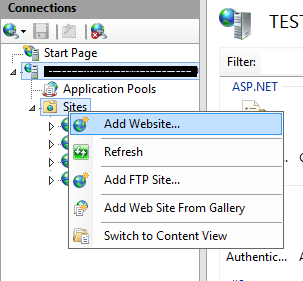ASP.Net Core, Cookie Expiration and Mysterious Logout on IIS
Working with cookie expirations on Asp.Net Core may be a bit confusing. Although settings are simple, varierity of settings can mislead you.
IsPersistent
First setting I want to mention is IsPersistent. When it is set to true, It will be kept even if browser closed (persistent cookie). As opposite when it is set to false, cookie will be cleared when the browser is closed. (session cookie)
ExpireTimeSpan
This settings helps us to set expiration date of the ticket stored in cookie. For example, the setting below will make the ticket in the cookie invalid after 15 mins.
options.ExpireTimeSpan = TimeSpan.FromMinutes(15);
SlidingExpiration
Sometimes we want to extend expire timespan if client uses the application actively. With this setting, It will be reset expiration time if client make a request after more than half of the expiretimespan interval passed.
If a browser send a request with a cookie that has expired ticket, server will ignore it.
ExpiresUtc
ExpiresUtc setting helps you to set an absolute expiration to cookie. This settings overrides ExpireTimeSpan setting value. This setting will also ignore SlidingExpirationSetting.
ExpiresUtc = DateTime.UtcNow.AddMinutes(20)
Another important point is that when you set ExpiresUtc, If you don’t set IsPersistent setting, cookie will be created as session cookie.
Mysterious Logout on IIS Server
Despite all of these settings you may experience that users are loging out after some minutes eg 20mins. Most probably you will not catch this behaviour on local while developing your application. It is related with some settings on IIS.
To fix this behaviour, first you need to go to advanced settings of application pool. You will see a setting called “Idle Time-out (minutes)” and must set as 0. Its default value is 20mins. It means that if no new request comes for 20 mins, worker process will be shut down.
When an app restarted or worker process restarted and If the keys related with authentication kept in memory;
Cookie based authentication tokens will be invalid and users will need to log in again.
So to keep keys persistent, we need to set one more setting on advanced settings of Application Pool; Load User Profile must be set to True. So keys will be stored in a folder on operation system. (%LOCALAPPDATA%/ASP.NET/DataProtection-Keys)
Sources: https://docs.microsoft.com/en-au/aspnet/core/host-and-deploy/iis/?view=aspnetcore-3.1